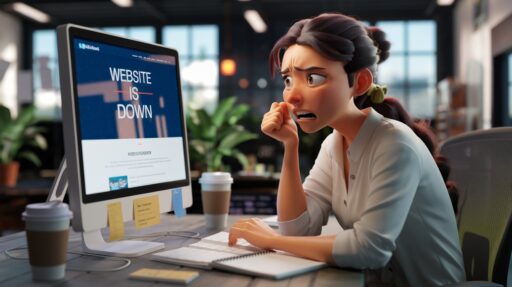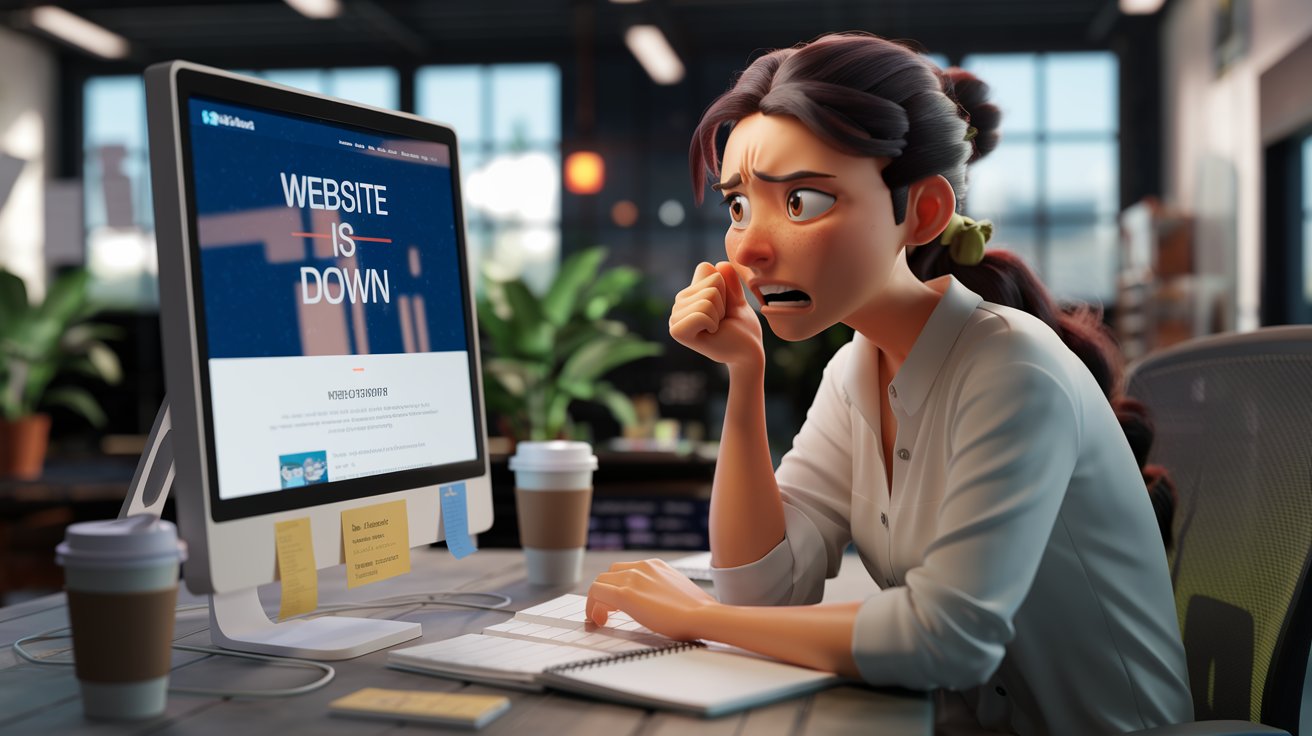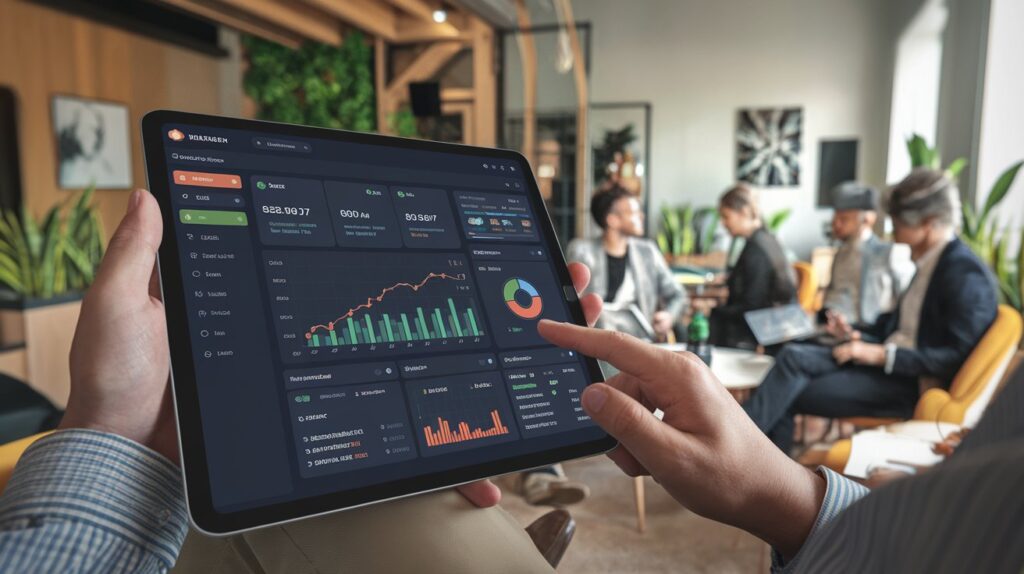In the digital age, websites can go down for many reasons, ranging from server issues to network outages. If you’re unable to access a site, it’s important to confirm whether the issue is with the website itself or your connection. Below are 12 simple methods to check if a website is down.
1. Use Website Monitoring Tools
Several online tools like Down For Everyone Or Just Me or Is It Down Right Now can help you determine if a site is unavailable globally or just for you. Simply enter the website’s URL, and these tools will tell you the website’s current status.
2. Check the Website on Different Devices
Try accessing the website on another device such as your smartphone or tablet. If it works on other devices, the issue might be with your primary device or network.
3. Try a Different Browser
Sometimes browser-related issues can prevent a site from loading. Test the website on a different browser like Chrome, Firefox, or Edge to see if it’s working there.
4. Use a Proxy Server
A proxy server can help bypass network issues. Websites like HideMyAss allow you to view a website as if you’re in a different location, helping you determine whether it’s just your region facing problems.
5. Ping the Website
You can use the command prompt to ping a website and check if the server is responding. Open your command prompt (Windows) or terminal (Mac/Linux) and type:
ping www.website.comIf you receive replies, the server is up; if it times out, the website may be down.
6. Check DNS Settings
If the website has DNS (Domain Name System) issues, it may not load properly. You can use tools like DNSChecker.org to verify the DNS status of a website across various locations.
7. Check Social Media or Forums
Sometimes when popular websites go down, users report the issues on platforms like Twitter or Reddit. Search for the website’s name to see if others are experiencing the same issue.
8. Use a VPN
If the website is blocked in your country or region, you can use a VPN (Virtual Private Network) to access it from a different location. Many times, this resolves the issue if the website is up but restricted in certain areas.
9. Try Incognito Mode
Open the website in your browser’s incognito or private mode. This helps rule out any cache or cookie-related issues that might be causing the site not to load.
10. Restart Your Router
A simple but effective step: restart your modem or router. Network issues can sometimes cause websites to appear down when they’re not.
11. Check the Server Status
For websites you own or manage, use your hosting provider’s dashboard to check the server status. If the server is down, you might need to contact customer support to resolve the issue.
12. Monitor with Uptime Services
For a long-term solution, consider using uptime monitoring services like Pingdom or UptimeRobot. These tools will notify you immediately if your website goes down, allowing you to address issues quickly.
Conclusion
Website downtime can be frustrating, but these simple methods will help you diagnose the issue effectively. Whether it’s a global outage or a local network problem, you’ll be able to determine the cause and take the necessary steps to fix it.